Following the installation of Windows 10 April 2018 Update (Version 1803), we have received several reports of MicroStation Connect locking up after TopoDOT is launched.
Once the Windows Update is installed, uninstalling the Windows Update does NOT fix the problem. If possible, please cancel this update from installing.
We are working with our contacts at Bentley for a proper solution.
Current Solutions For Machines With The Update Installed:
For machines running Windows with English as their default language:
- Install the latest TopoDOT update (http://www2.certainty3d.com/e/65912/downloads-Setup-x64-exe/cf5gh3/361736386
- Open your “C:\TopoDOT\TopoDOT.ini” file in a text editor
- Under the “[General Options]” add the following line:
ForceLocale = falseand save your changes.
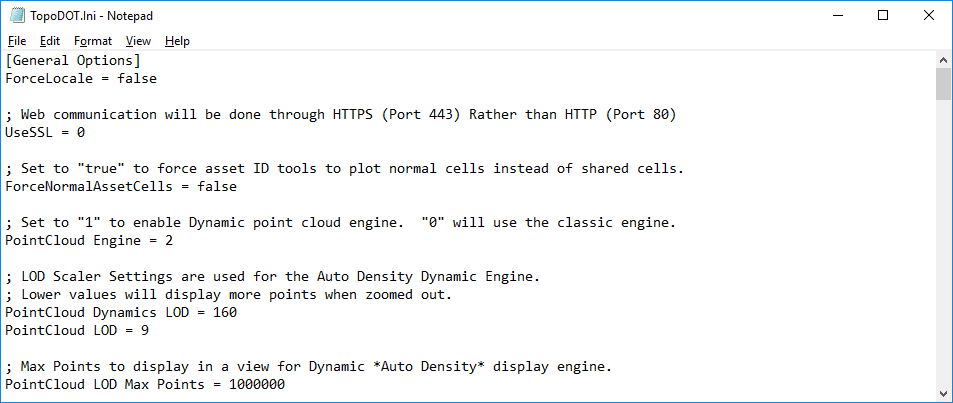
For machines running Windows with language other than English as their default language:
- Follow the steps above first
- In the start menu, search for “region & language settings” and open the Region and Language Settings window.
- Select “Additional date, time, & regional settings”
- Select “Change date, time, or number formats”
- Change the Format to “English (United States)”
- Click OK and restart your PC
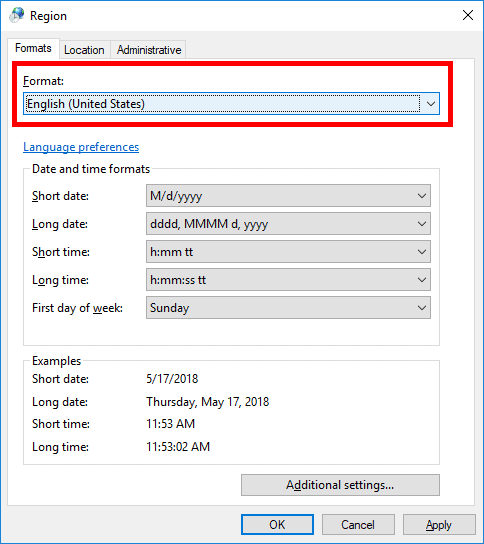
If you are still experiencing problems, please feel free to email us at: [email protected] or contact us at: 407/248-0160.
0 Comments